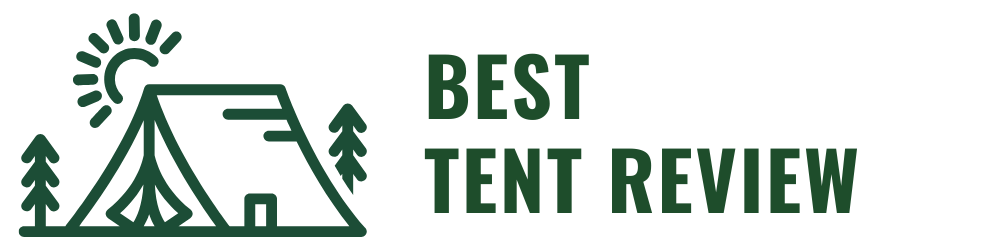How To Create Tent Cards In Word
This post contains affiliate links. As an Amazon Associate, we earn from qualifying purchases.
To create tent cards in Word, set your document size to 8.5″ x 11″ with horizontal orientation and insert a table with two columns, each about 3.75 inches wide. Use bold fonts sized between 150 to 200 points, center your text, and rotate it for the back side if needed. Further details on styling, using templates or mail merge, and printing tips are provided below for a more comprehensive guide.
Essential Facts in 30 Seconds
- Set the document’s page size, orientation, and margins to fit tent cards.
- Insert a two-column table to create a foldable tent card layout.
- Add text boxes on each side, centering and resizing text for readability.
- Use Word templates or mail merge for efficient design and personalization.
- Select suitable paper weight and finish, and score before folding for a neat appearance.
Setting Up the Document for Tent Cards
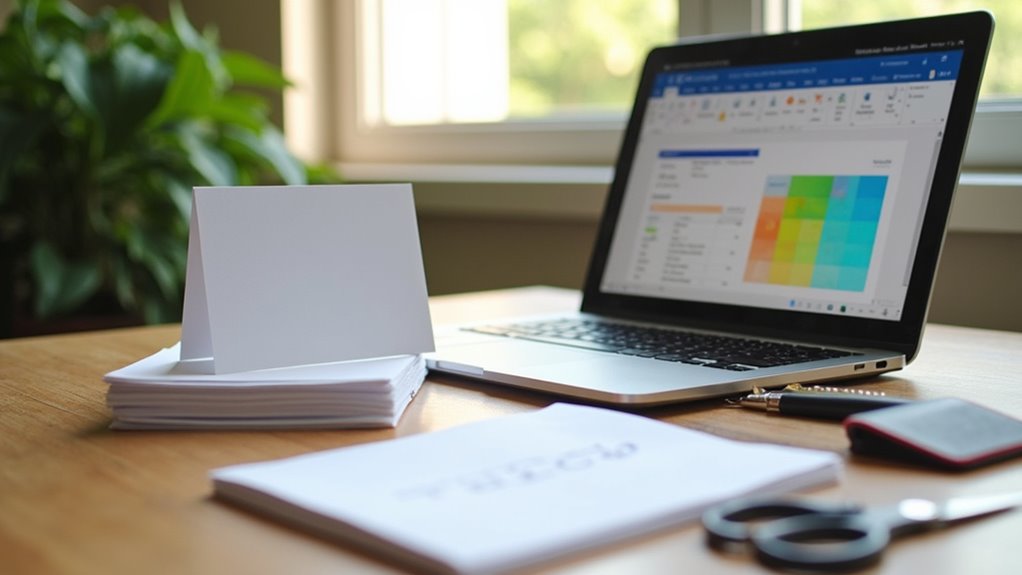
Setting up your document for tent cards ensures a neat and professional look.
Pick the page orientation first: horizontal or portrait. This depends on how you want to fold the card. Common tent card sizes include half-fold dimensions like 4″ x 6″. Use custom dimensions if working with pre-cut paper. Set your base paper size to Letter (8.5″ x 11″) or A4 for standard printers.
Set margins between 0.25″ and 0.5″. Narrow margins help use more space. Avoid zero margins to prevent printing problems. Keep margins the same on all pages, especially for mail merge printing.
Turn on duplex printing to print on both sides. Check the paper flips on the correct edge depending on orientation. Print a test page first. This helps make sure your tent card lines up perfectly.
Designing Tent Cards Using Tables
Design tent cards using tables in Word for a neat and clear layout.
Insert a table with two columns and one row to match the two sides of the card. Set each column width to about 3.75 inches. This fits well inside most printer margins.
Adjust the row height to your card’s height for even sides.
Remove or style table borders to match your design.
Place text in the center of each cell, both up and down and left to right. This keeps the text easy to read after folding.
Use text boxes inside cells to control text better.
Add colors or shading to each cell to separate sections visually.
Align all content carefully. This creates a strong, attractive tent card ready for printing and use. Additionally, consider using pre-made templates to save time and inspire creativity.
Text Layout and Orientation Techniques
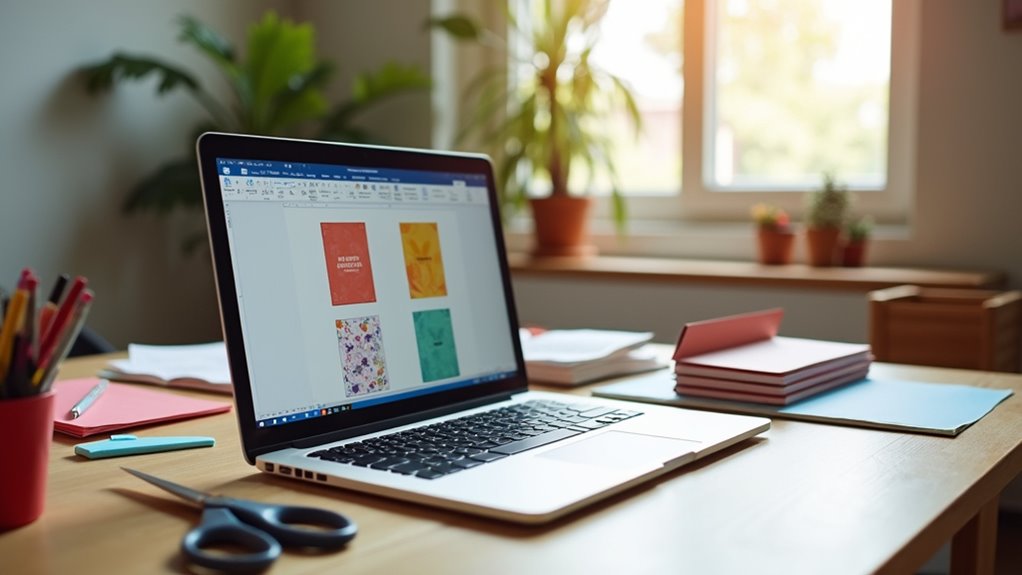
Make tent cards easy to read and look great with good text layout and orientation.
Use text boxes for each side of the card. Size them about 3 by 4 inches. Move corners or use the Format tab to align text perfectly. Turn on gridlines to help line up everything straight.
Pick bold or fun fonts that catch the eye but stay clear. Use big sizes, around 150 to 200 points. Place text in the center, both side to side and top to bottom. This keeps the card balanced and neat.
Rotate text using Word’s tools. Flip text upside down for the back side if needed. Layer text over pictures for a sharp, professional look.
Make sure all parts line up cleanly for a tidy finish.
Using Templates and Mail Merge for Efficiency
Templates and mail merge speed up making tent cards for big events. Many free and paid templates work with Microsoft Word. These templates fit standard letter-size paper and let you change designs easily.
Pick a template and change the text, fonts, or add logos.
Mail merge helps make many cards fast by using data from Excel. It puts names or titles into each card automatically. This cuts down on typing mistakes and saves time. Your cards look neat and match your event perfectly.
Printing and Folding Considerations
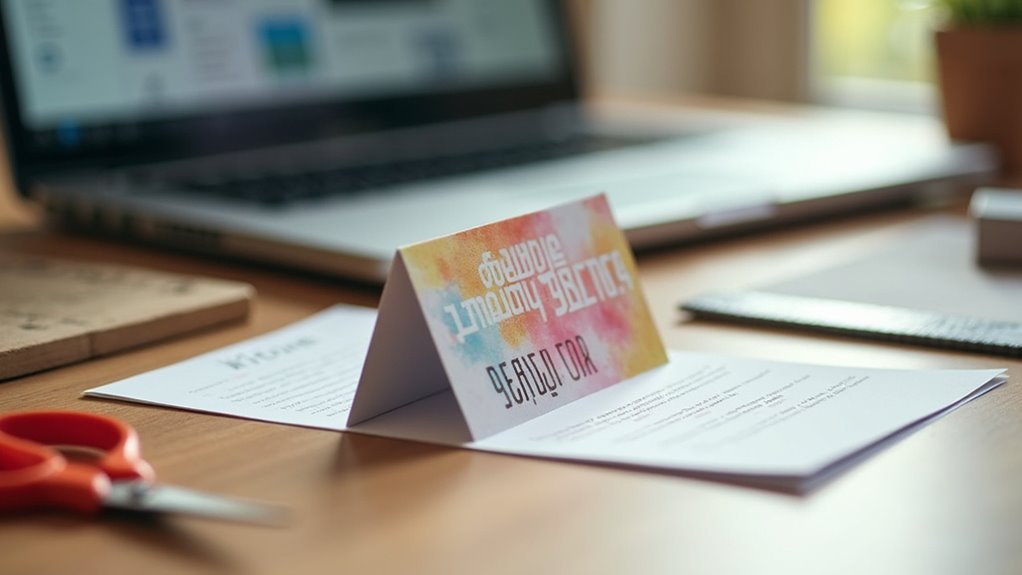
Select the right paper weight for your tent cards, usually 14pt to 16pt. This weight ensures durability and a sturdy feel. Use coated glossy, matte, or recycled paper depending on the finish you want. Score the paper before folding to avoid cracks and clean edges. Additionally, using heavier-weight paper can enhance the overall quality of your table tent. To ensure a professional appearance, consider high-quality output when printing your tent cards.
| Folding Technique | Description |
|---|---|
| A-frame | Fold along scored lines for stability. |
| Pyramid | Requires precise folds for neatness. |
| Standing triangle | Use interlocking tabs to hold shape. |
| Complex folds | May need special machines to fold well. |
| Flat shipping | Provide clear assembly instructions. |
Good folding makes tent cards stand strong and look professional. Proper paper and scoring prevent damage during folding. Simple steps lead to great results.
Frequently Asked Questions
Can I Use Images on My Tent Cards in Word?
You can add images to your tent cards in Word. Place images carefully to match your design. Use simple shapes and colors to make your card clear and attractive. Images catch attention and help explain your message fast. Adjust size and position to avoid clutter. This makes your card look neat and professional. Try different layouts until it feels right.
What Type of Paper Is Best for Tent Cards?
Use thick card stock for tent cards. Glossy finish makes colors bright and clear. This type of paper lasts longer and stands well on tables. It adds a neat and polished look to any event. Bright colors catch eyes and keep attention. Sturdy paper stops cards from bending or falling. Perfect for weddings, parties, or business meetings. Choose card stock with weight around 80-110 lb for best results. Glossy coating helps resist spills and fingerprints too.
How Do I Save My Tent Card Design for Future Use?
Save your tent card design by making templates in Word. Keep a copy as a .docx file to edit later. Save another copy as a PDF for easy printing. This way, you can open and change your design anytime. Templates help keep your style the same every time. Simple steps save time and keep your work neat.
Can I Add a Logo to My Tent Card?
You can add a logo to your tent card easily. Place the logo using text boxes to move it around freely. Keep the logo clear by using a high-resolution image. Align the logo well with other design elements. This makes your tent card look neat and professional. A good logo helps people recognize your brand quickly. Simple and clean designs work best for tent cards.
What Is the Best Way to Cut Tent Cards After Printing?
Use a craft knife and metal ruler for sharp, clean edges on tent cards. A paper trimmer works well for faster cutting. Score the fold lines first to make crisp, neat folds. This method keeps your cards looking professional and neat. Simple tools give the best results.
Conclusion
You can make great tent cards in Word by following a few simple steps. Start by setting up your document size to match your card dimensions. Use tables to organize your design clearly and keep text aligned. Word’s templates offer handy layouts to save time and ensure neatness. Mail merge helps create many cards quickly with different names or details. Print your cards on thick paper for durability. Fold them carefully along the center for a clean, professional look. Try adding colors, images, or borders to make your cards stand out. With these tips, your tent cards will look sharp and grab attention easily.