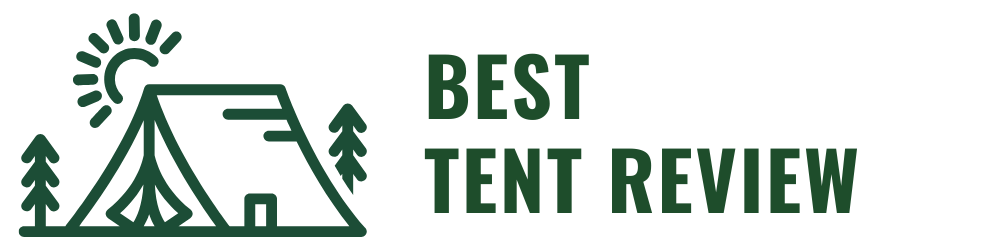How To Make Table Tents In Word
This post contains affiliate links. As an Amazon Associate, we earn from qualifying purchases.
To make table tents in Word, set your document orientation to Portrait and adjust the margins to 0.5 inches. Insert a table with two columns and one row, sizing each cell to about 2 inches wide and 3 inches tall, then center your content and use Text Boxes for extra details. For creating multiple tents, use Mail Merge with a four-column table. Print on quality cardstock and cut carefully for a polished look. Further explanation and detailed steps will be provided later in the article for those interested in a deeper understanding.
Essential Facts in 30 Seconds
- Set document to Portrait mode with 0.5-inch margins.
- Insert a two-column, one-row table with cells about 2 inches wide and 3 inches tall.
- Center-align text in cells and adjust Table Properties for cutting space.
- Use Text Boxes for extra details, customizing fill and borders.
- Print on quality cardstock and cut with a guillotine cutter for a professional finish.
Setting Up Your Document for Table Tents
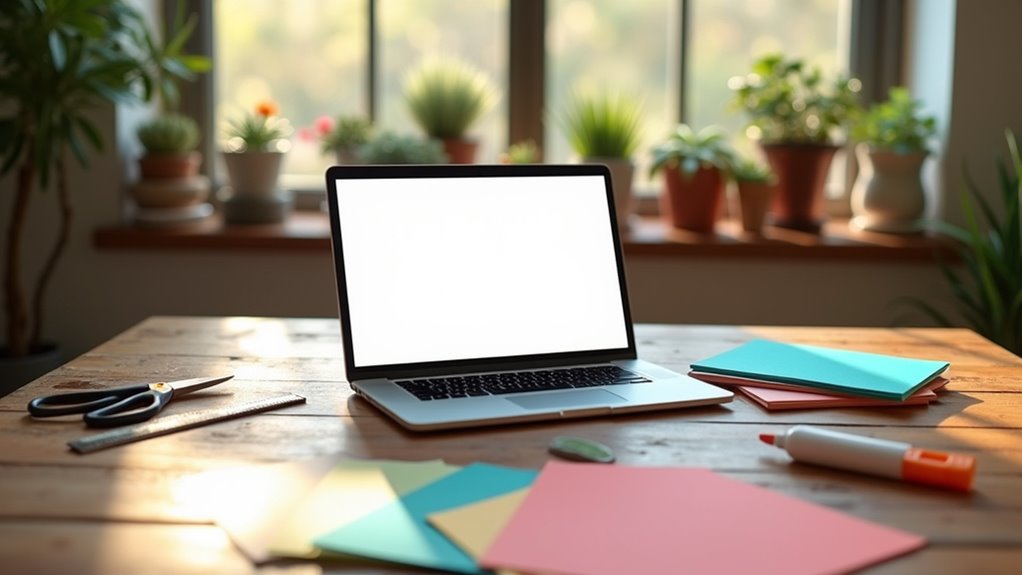
Start by setting your page orientation to Portrait in Microsoft Word. This helps your tent cards print upright and fold right.
Find this option under the Layout tab. Next, set your margins to 0.5 inches. Narrow margins save paper and leave space for cutting and folding.
Use a standard letter size page (8.5″ x 11″) unless your paper is different. The page size affects how many tents fit on one sheet.
Adjust margins if your project needs it. These steps make your layout neat and easy to work with. Additionally, ensure you use durable materials for the best results, as this contributes to the longevity of your table tents.
Your table tents will look good and be easy to fold.
Creating the Tent Structure Using Tables
Start building your table tent by placing a table with two columns and one row.
Set each cell’s width to about 2 inches and height to 3 inches. Make sure these sizes fit your project needs.
Use Table Properties to add space between cells. This space creates clear cut lines. It helps you trim your tent cards neatly and easily.
Table Setup Guidelines
Start by inserting a table from the “Insert” tab in Word. Use a 2×1 layout for your table tent. Set the table width to about 8.5 inches. This size fits most designs well.
Open “Table Properties” and remove any borders or shading. Center the text in each cell both vertically and horizontally. This makes the text easy to read from both sides after folding.
Merge cells if your design needs a smooth front and back panel. Always preview your table before printing. This helps keep your work neat and professional. Additionally, ensure that you set page orientation to horizontal for optimal layout.
Adjusting Cell Dimensions
Adjust cell size in your Word table for a neat table tent.
Select cells and open the Table Tools > Layout tab. Enter exact height and width numbers.
Hold the Alt key while dragging borders to see size on the ruler. Drag with your mouse to adjust sizes by hand.
Select many cells, then click Distribute Columns or Distribute Rows to make sizes equal. This keeps tent panels balanced and tidy.
A clean layout looks better and works well.
Adding and Formatting Text Boxes

Start by placing your cursor where the text box should go.
Click the Insert tab and select Text Box. This adds a space for your table tent’s information.
Change the fill color and border to make it clear and neat.
Use simple text styles to highlight your message.
These steps help your table tent look great and easy to read.
Text Box Insertion Techniques
To add text boxes in Word, open the Insert tab on the ribbon.
Click the Text Box button to see different styles.
Pick a built-in style or draw your own by selecting “Draw Text Box.”
Click and drag to make the box the size you want.
Click inside the box to type or paste your text.
Move the box by dragging its border.
Resize it using the small squares on the edges.
Text boxes act like pictures, so you can place and size them easily.
This helps you design your document with more style and control. Additionally, you can enhance your design by using background color options for a more visually appealing layout.
Formatting for Visual Appeal
Table tents must look good and be easy to read. Use these tips to make yours stand out:
- Pick colors that match your brand. Use Shape Fill and Shape Outline to keep colors the same.
- Add shadows or reflections to text boxes. They make words easier to see and add depth.
- Use simple fonts like Calibri or Arial. Make the text size right so people can read it easily.
Using Mail Merge for Multiple Tents
Mail Merge makes creating many table tents quick and easy.
Start by opening a Word document and setting it to Portrait mode. Insert a table with four columns. Make each cell about 2.5 inches wide and 7.5 inches tall.
Click “Start Mail Merge” and pick “Labels.” Then, connect your data source, like an Excel or CSV file, by selecting “Select Recipients.”
Place your merge fields in the first cell. Center and rotate the text so it looks neat.
Preview your work to check that everything fits well. This method helps you make many table tents fast. All will look the same and professional. Additionally, ensure clarity for easy reading to enhance the effectiveness of your table tents.
Perfect for events or meetings.
Printing and Finishing Techniques
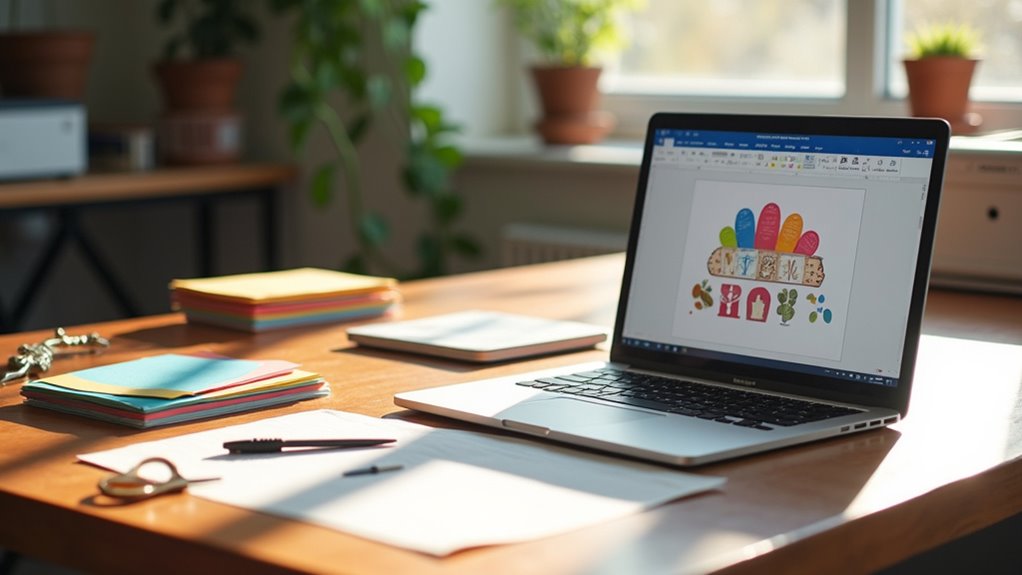
Start with quality cardstock. Pick 80-110 lb (216-300 gsm) matte cardstock. It cuts glare and makes text easy to read. Light colors show colors clearly.
Set your printer to the best quality. This keeps images sharp and bright. Use borderless printing for designs that reach the edges.
Cut your table tents with a guillotine cutter. It gives clean, straight edges. Score fold lines with a bone folder to make sharp folds.
Add finishing touches like rounded corners or laminate coating. These protect your tents and make them last longer. Consider using lamination for added durability to keep them safe from spills.
Always print a test copy first. This helps check if everything fits and looks right before printing all.
Troubleshooting Common Issues
Fixing table tents in Word is simple with the right steps.
Check margins first. Set the top margin to 0″ and the left margin to 0.5″. This stops alignment problems.
Resize rows and columns if text spills outside the table. Layout might shift after printing, especially after OS updates.
Always match printer settings to your template. Mail merge errors happen when merge fields sit in the wrong spot.
Keep headers out of the way. Print problems often clear by saving the file as a PDF.
These tips help your table tents look clean and professional every time.
Frequently Asked Questions
Can I Use Images in My Table Tents?
Images work great on table tents. Place them wisely to catch attention. Keep images clear and sized right. Avoid crowding text and pictures. This balance helps guests read and enjoy your message. Bright, simple images boost appeal and memory. Use photos or icons that match your theme. Good design makes your table tents stand out and sell better.
What Type of Paper Is Best for Table Tents?
Cardstock between 100# and 130# cover stock works best for table tents. This weight keeps the tents strong and steady. They stand up well, even in windy or busy places. The thickness makes the tents last longer and look nice. Use this paper for clear, easy-to-read signs on tables. It holds color well, so printing looks bright and sharp. Strong paper means less bending or falling over. Perfect for restaurants, events, or any spot with lots of movement.
How Do I Add Borders to My Table Tents?
Add borders to your table tents using the Borders menu. Pick from many border styles. Change colors, thickness, and patterns to fit your design. Borders make your table tents stand out and look neat. Try different options to see what suits your style best. Simple tweaks can give a big impact.
Can I Create Different Sizes for Each Tent?
You can make tents in different sizes by changing their height and width. Use custom size options in Word to adjust each tent. Add text boxes or tables to set the exact dimensions you want. This way, each tent can have its own unique size. It helps to fit your design needs perfectly. Try measuring first, then enter those numbers for best results.
Is There a Template Available for Table Tents?
Many websites offer table tent templates for free or for a small fee. These templates help save time and ensure a neat design. Change the text and images to fit your message. Print on thick paper or cardstock to make your table tents strong and professional. Use bright colors and clear fonts to catch attention easily. Simple designs work best for easy reading. Try different layouts to see what looks good. This makes your table tents stand out and grab people’s eyes.
Conclusion
Making table tents in Word is easy and fun. Follow simple steps to design neat tents. Use tables to keep your layout clean and clear. You can also try mail merge to make many tents fast. Practice a bit to get better at formatting and printing. Soon, your tents will look great at any event. These small signs help organize and add style to your gatherings. Give it a try and see the difference!